Search is based on keyword.
Ex: "Procedures"
Do not search with natural language
Ex: "How do I write a new procedure?"
Contact Support
Configure Web hook
Twixor EnCaps offers something that could save your valuable time.
Web hooks are "user-defined HTTP callbacks". They are usually triggered by some event, such as a button press or entering some data into a form. When that event occurs, the source site calls URL configured for the web-hook. Basically, what it means is that once the user performs a particular action like pressing a button, you can make sure that a predefined follow on action of calling on another website is performed automatically. For Example, if your campaign has a button to give driving directions be it your business location, on pressing that driving button, Google maps linked to your store address automatically opens up.
Basically, Web hooks allow you to configure your campaign to cause events to trigger a particular behavior on another site. The action taken may be anything. Common uses are to trigger the payment options, to trigger Google maps or to trigger event modules.
To Create new Web hook Configurations
Here are the steps to create web hook configurations to hook either Appiyo or an URL (to trigger an external service) for use in Twixor EnCaps.
1. Tap Web hooks from EnCap page. It displays the list of configured web-hooks. Click the particular web hook name to edit the property of web hook or  to delete it if you don't want it from here on out. The screen-shot shown below displays the web hook called "Bookstore_webhook" configured for Bookstore EnCap.
to delete it if you don't want it from here on out. The screen-shot shown below displays the web hook called "Bookstore_webhook" configured for Bookstore EnCap.

2. Click Create New Webhook to create a new web hook.
3. To create a new web hook configuration, follow these steps:
- Select the Auth type to choose the type of authorization done either through Appiyo or Web hook.
In Twixor EnCaps, you can configure web hooks to callback an URL or execute an event associated with the button when you click an API button.
Appiyo is an external extension of Twixor EnCaps platform. It enables the outside world to interact with Twixor EnCaps. If you want to know more about how to get an Appiyo account and how to use it in your web hook, please reach-out to info@twixor.com and we will be happy to help you.
Create Webhook Configurations to hook Appiyo
Let us configure a new web-hook for Book Store EnCap using Appiyo.
- If you want to hook Appiyo for, use , select the Auth Type as Appiyo.
- Enter a name to remember the Appiyo configuration in Config name.
- Type the Appiyo user id and keyword in User Name and Password to authorize your Appiyo account.
Info! Join Appiyo by creating an Appiyo account before connecting it. If you need help, please write to info@twixor.com and we will be glad to help you
- Click Connect to Appiyo to access the Appiyo account. Appiyo will be connected only when you provide valid login credentials.
- Choose the Zone organized in Appiyo. Zones are the powerful feature in Appiyo and delimited virtual organizations on the cloud.
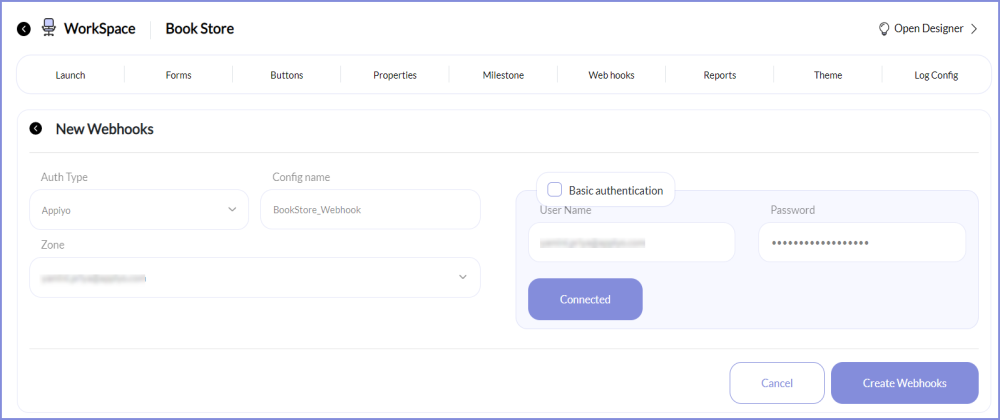
- Click Create Webhooks to create the configuration. Appiyo configuration called BookStore_Webhook is created and displayed in the list as shown in the figure below:

Hook an URL through Web Hook
Let us hook an URL through Web hook option.
- If you want to hook a callback URL, select Auth Type as Web hooks.
- Enter the name for the Web hook.
- Type the URL to be called if an event has occurred in Callback URL.
- Provide the authorization credentials for an URL to be called in Basic Auth. Click
 to add a row for key and value parameters to be included in the HTTP post. Click
to add a row for key and value parameters to be included in the HTTP post. Click  to delete the selected Key Value pair.
to delete the selected Key Value pair. - Provide the Key and Value to be posted in the HTTP callback.
- After inputting all the values in the corresponding fields, Click Create Webhooks to create a new Web hook configuration.
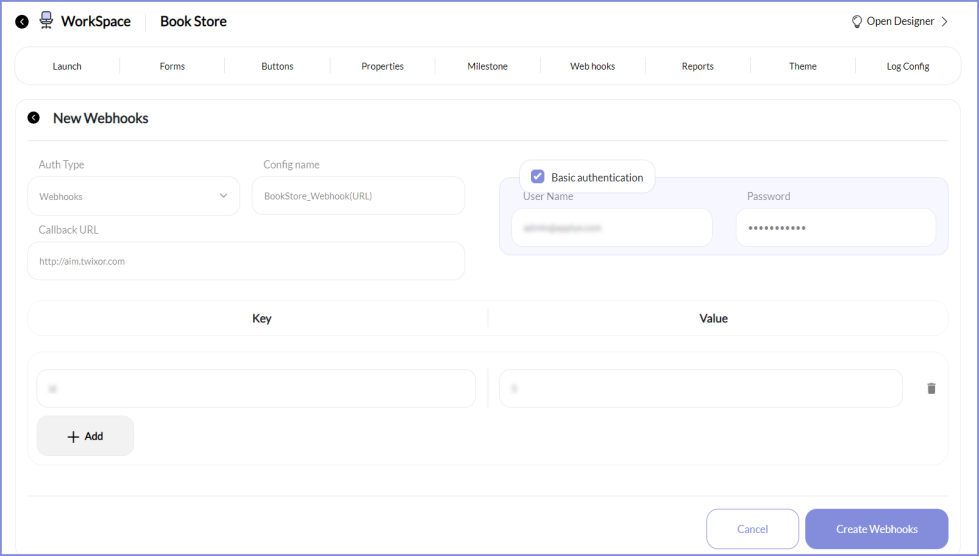
- In the figure shown below, a web hook configuration called Bookstore_Webhook(URL) is created and displayed in the list of configured Web hooks.
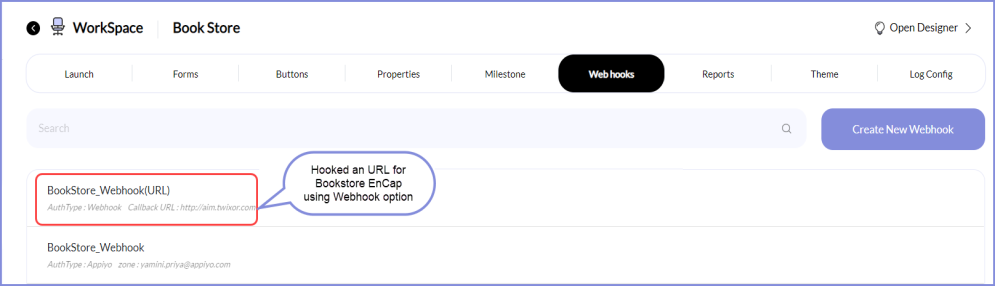
Create and Delete Forms